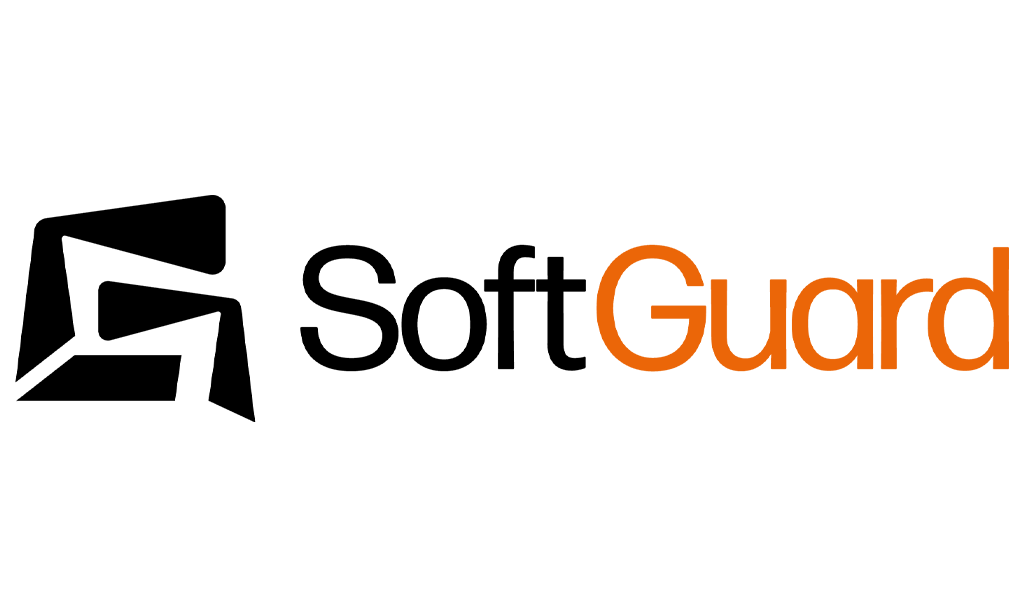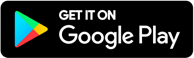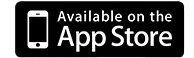SmartPanics
Mobile App for Personal Safety
SmartPanics empowers users to report incidents easily and quickly through their smartphones.
Multimedia Evidence
Images
Videos
Voice messages
E-mails
One-touch calls
Text messages
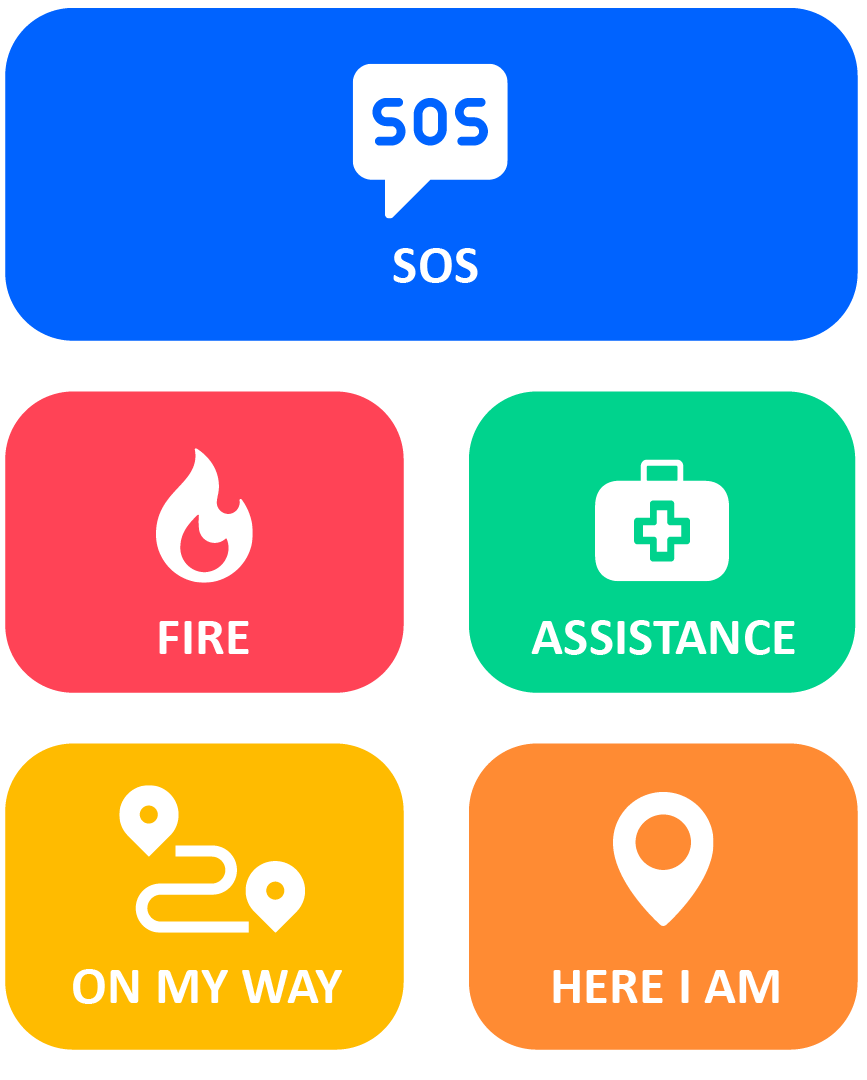
Main features
SmartPanics allows the sending of Emergency, Assistance, and Fire events, providing the exact location to the monitoring center.
These enlarged buttons automatically adjust based on the services defined by the provider company. For example, some companies only offer monitoring for SOS and Assistance buttons. In this case, under ‘My Alarms,’ only 2 buttons will be visible, occupying the entire screen
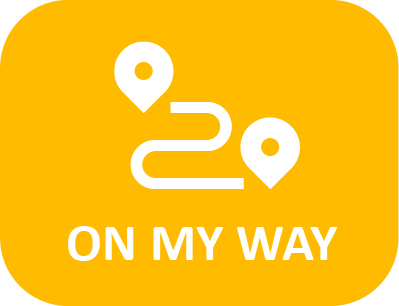
On My Way – Safety On the Go
Start your journey by defining the estimated time of arrival at your destination. In case you fail to confirm your arrival before the countdown ends, an alarm will be triggered to activate the emergency protocol.
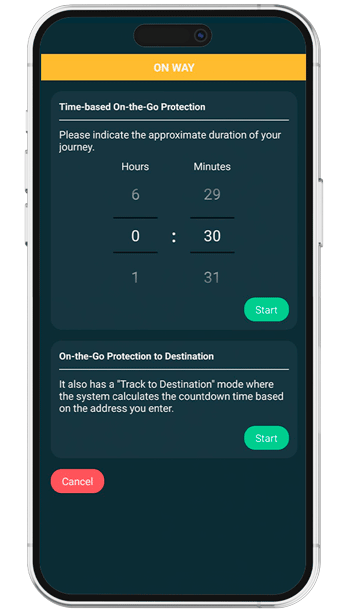
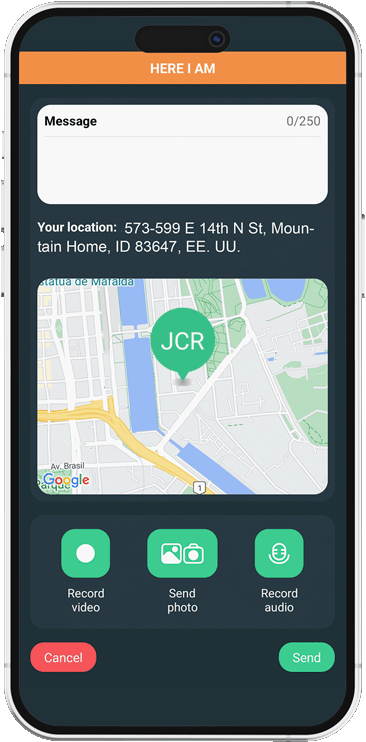
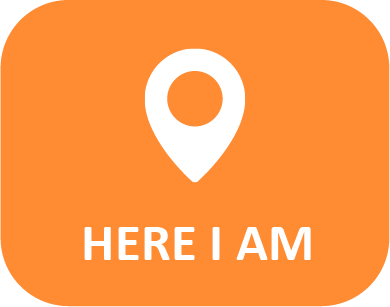
Here I Am
This button reports the user’s exact location on the map, notifying the group’s administrators through a push message. A teenager can use it to inform their parents when they arrive at a friend’s house, or a salesperson can notify their arrival at a customer’s location.
My Accounts
Users gain access to all their accounts, including alarm panel information, contacts, users, zones, opening schedules, calls, event history, notifications, and even remote commands.
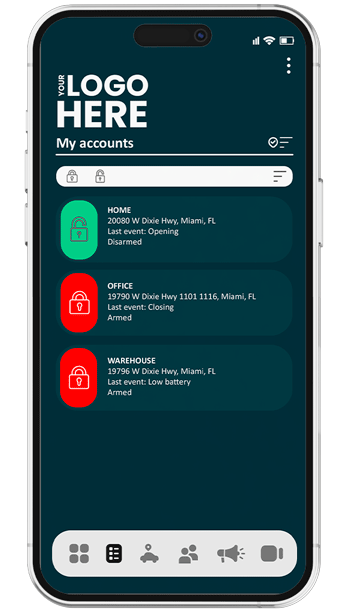
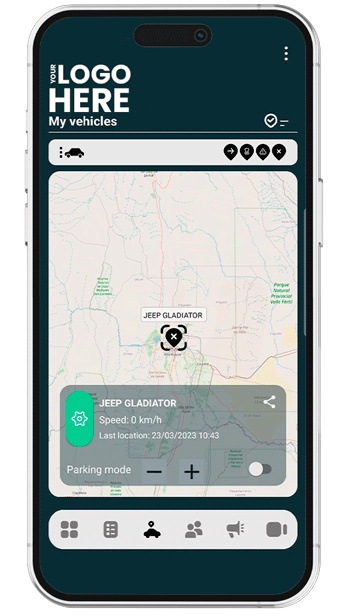
My Vehicles
This tab displays cars, pets, or entire fleets on a live map, including key information such as events, historical locations, license plates, and photos.
My Group
Enables users to stay connected by creating groups for families, teams, and social circles. Easily track members on a map, receive instant SOS alerts, and set geofence and speed limit notifications for added safety and peace of mind.
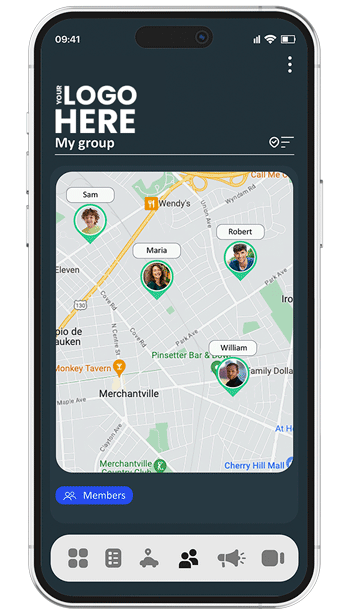
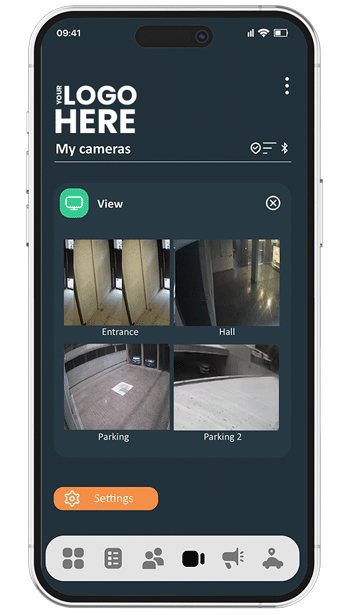
My Cameras
Users can view their cameras in real time whenever they need it.
My Messages
Instant and efficient communication system. From alarm events, to security tips, promotions and more, providers can keep their user community informed and engaged through push notifications.
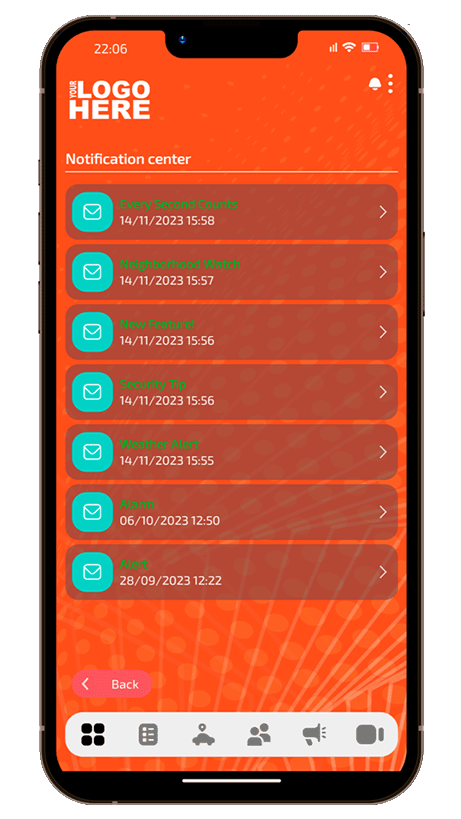
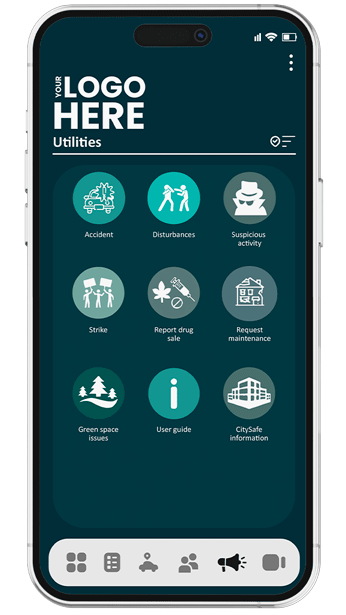
Utilities
All providers will be able to tailor the color, icon, and name of 12 additional buttons, either to use them as extra alarm events or as shortcuts to URLs (landing pages, user guides, service agreements).
Flexible Registration Options
Landing page
QR code
Suggest client
Early registration
Database import
Bluetooth Button
Designed for sending alerts quickly and discreetly, even when the smartphone is out of reach or tucked away in your pocket.
It can be attached to keychains or necklaces, offering extra convenience for seniors or children.
Specifications
- Quick and stable link
- Bluetooth LE
- 18/24-month battery life
- Customizable graphics
- Up to 30 meters away from the phone
- Touch-sensitive
- Robust and splash-resistant
- Soft-touch silicone